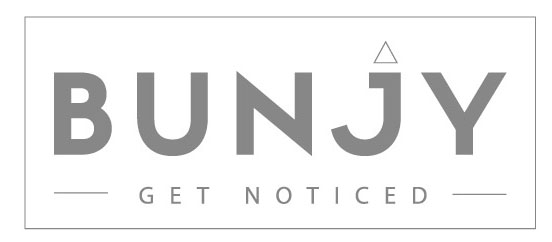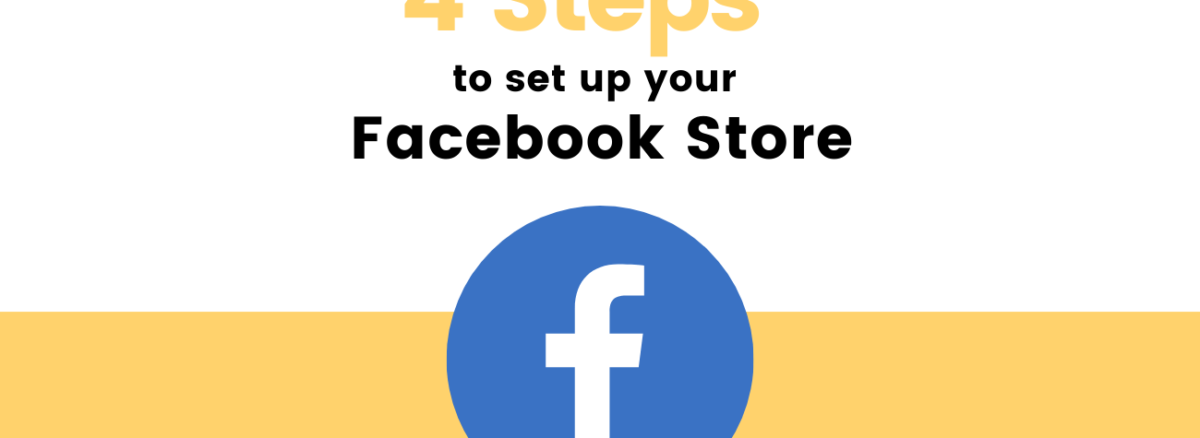Every business has moved online right now – from daily groceries to high-end electronics, from food to fashion – virtually A – Z like Amazon rightly claims! This availability of goods online has opened up more possibilities for entrepreneurs. Online Social Networking sites like Facebook & Instagram have opened up more opportunities for visual-based goods and services. This comes as a boon especially for visually appealing products like clothing, designer jewellery, specialised bakeries, fashion accessories, custom stationery etc.
More and more customers are opting for online purchasing compared to shopping from brick and mortar shops. Many think that going to a shop to buy products is time-consuming and can be expensive too! Online shopping has become preferred not only because it is convenient, but also because online shopping has more ‘offers’ and often less expensive (because you are cutting out the middlemen) Stats show that the E-commerce revenue in India (2019) is 40.8 billion U.S dollars and is expected to grow to 66.2 billion U.S. dollars by 2024. Also, online shopping gives you endless options and you can browse through several different brands before making your purchase.
So, if you are looking to set up a Facebook store for your brand, you have reached the right destination. At Bunjy, our expert team has helped set up e-commerce systems and social media stores for our clients and through our experience, we have simplified the process through the 4 simple steps explained below.
Choosing Your Online Store Niche
First things first! Before you even set up your store, there are two things you MUST be clear on – ‘Your niche’ and ‘Your Products’.
You must first decide what kind of niche you want your brand to focus on before you even delve into what products you can sell. Choosing your niche influences your target customers, your product price range, your raw materials and most importantly, your business plan! Choosing your niche wisely can ensure that you are able to position your brand uniquely.
The trick lies in your speciality! Specialize yourself to a point that you stand out among your peers and create an identity for yourself. This will help you reach your potential customers easily.
So, now to your first important question – ‘How do I choose the niche?’
· Choose a niche that you are most interested in and fascinated by.
· Ask yourself whether you can add value and/or position yourself as an authority
· Make sure the niche has the potential to earn
Choosing Your Products
Once you have your niche, it’s time to choose your products. The options that all markets have are almost inexhaustible and the competition is high, even within the niche you are specializing in!
Don’t stretch yourself thin in the inception of your business by offering too many options. The best way to grab attention, especially in the online business is to get really precise and perfect to the smallest details in what you are offering. It’s always better to have fewer variations with great down-to-the-last strand customizable options than a lot of options with little to no specialisation. This helps in brand identity, which is especially important for any niche business. Before we get into setting up the business store, first let’s see just what is a Facebook Store?
‘A Facebook store is a Facebook business page tab application where potential customers can purchase products directly on your Facebook Store’. This feature allows potential customers to browse, share and purchase your products without having to leave their Facebook window. And to set up a Facebook shop page you need a Facebook business page and have it linked to a Valid Bank Account.

So, to answer your question – how to set up a store on Facebook for your Online Business?
1. Configuring the Shop page in your Facebook Business Page & Setting up your Shop details
In order to get started, locate the ‘Shop’ tab on the left of your brands’ Facebook Business Page (ensure you have the admin privileges) and click on it to set up your shop details.
By default, many Facebook business pages usually have the Shop page that simply needs to be configured before your customers access it.

Follow through the instructions of the pop-up that guides you through the setup process. You need to add your business details, like – your business type, address and later moving on to the states in which you will be operating, and your tax registration number.
The next step is where you can indicate the type of products you intend to be selling on Facebook. In the next step, Facebook asks about the type of your business and the information of your business representative – this is most likely going to be your own info unless you want to designate someone else and you can now finalize the setup of your store on Facebook. The last things to clarify are your shipping options; return policy and customer service email.
As per Facebook’s rules, you must ship the package within three business days after receiving the order. The customer must receive the package no more than ten days after the order – that’s one of the factors that make Facebook shopping attractive to people. One other requirement is that the Shipping services you use must offer features like tracking and delivery confirmation.
Facebook also insists that the customer be allowed to cancel their order within 30 minutes of purchase, provided they haven’t marked it as shipped yet.
Please be aware that Facebook doesn’t let you ship internationally or sell to Countries other than your own, or the Country that the store has been set up in. In most cases, if a person from another country enters your shop page, they may not be able to access the page.
And the final step before completing the setup for your Facebook Shop for your Business page is that you must go through the ‘Merchant Terms and Policies’ that depends on your account setup and location and agree to it.
2. Configuring your payment options
The Facebook Store module will present you with a different set of options that depends on your country of operation. For India, Facebook might let you set up payments via PayPal or Stripe. As for terms and conditions, concessions of Payment services like PayPal and Stripe changes very often, the integration process though is simple, changes from time to time. The good news is that you will be taken by the hand by the Facebook Store interface along the way through the setup.

First up are your tax details – This is mandatory so have the accurate information for your business name, employer identification number, and your legal name. Double-check the entered information as it can’t be edited later.

The last step is to link your bank for payment. Enter your bank routing and account number, along with the name on the account. Always double-check your bank information before confirming it.

3. Adding Products or Collections to your store

This is the penultimate step to having your Facebook Shop! and can be one of the most fun too – it’s super simple. Simply click the “Shop” section, and then “Add Product.” Fill in all the details you need, including images, descriptions and other important details.

Here are some basics you should make a note of:
- You should have at least one high-quality image per product and it should be an image of the product itself with a resolution of 1024 x 1024 pixels
- Your descriptions should be detailed, helpful and creative
- Ideally, you should share at least 4 more images to help customers experience your product.
- If you have a lot of products, it’s worth dividing them into collections. You can add a collection by clicking the “Shop” section, and under the little gear button, selecting “Collections.” Add a new collection, name it for the product category and then select which products you want to add in.
4. Managing Your Orders
Simple, go to your ‘Publishing Tools’ from the main menu and look for the Pending Orders link in the sidebar. If it’s there, you have order management!
Once you click on that link, you’ll be able to take care of your orders, check the details of each one, see the buyer’s info, communicate with them, and eventually fulfil the order. Facebook will send you a notification whenever an order is placed.

Once the order has been shipped, click on the ‘Mark as Shipped’ button to finalize everything.
Now you are good to go with your business online!
Don’t forget to check out our blog on how to promote events on Facebook.
For more information regarding Facebook, or any other digital marketing queries, reach out to us at Bunjy.co. We are a top digital marketing agency in Chennai.